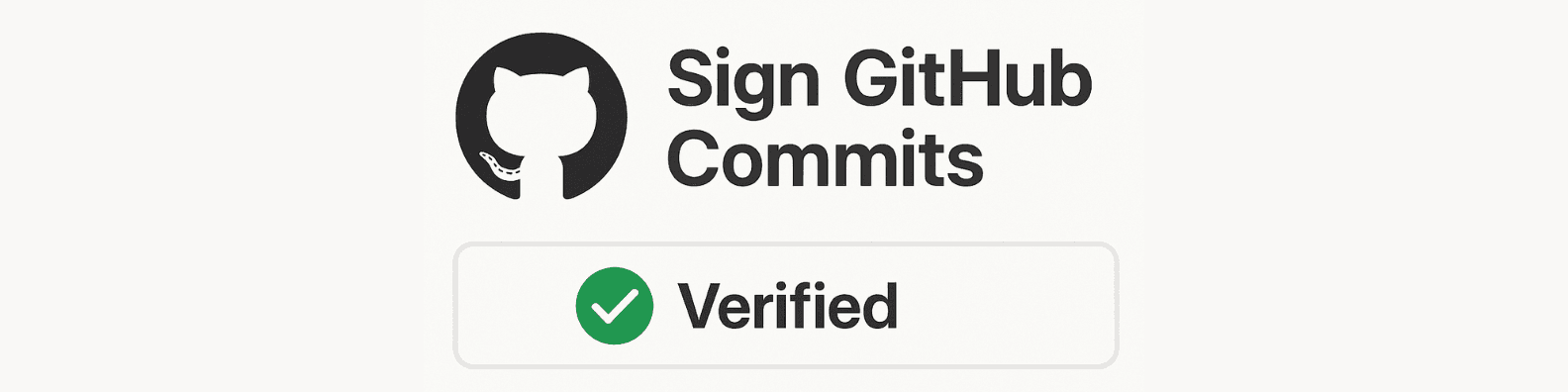
How to Sign Git Commits with GPG
In this quickly guide we'll cover:
- How to install GPG
- How to create GPG key (public and private)
- How to configure git to sign commits
- How to configure your GPG key to your git GitHub
1. Installing GPG
You'll need GnuPG installed on your machine. Here's how to install it:
For macOS (with Homebrew):
brew install gnupg
For Ubuntu/Debian:
sudo apt update
sudo apt install gnupg
For Windows:
- Download and install Gpg4win: https://gpg4win.org/
After installation, verify with:
gpg --version
2. Generate a New GPG Key
Run this command to create your gpg key:
gpg --full-generate-key
The command will prompt some options. Chose what best fit your needs. For this tutorial, we will select the most common options. Select:
-
Key type: (1) RSA and RSA
-
Key size: 4096 bits
-
Expiration: Optional (e.g., 1y)
-
Name and email: Use the email you use for your Git commits
-
Passphrase: Choose a secure one
Done! you now have a gpg key. To list all your keys after generation:
gpg --list-secret-keys --keyid-format=long
3. Configure Git to Sign Commits
Now, tell Git to sign your commits with that GPG key:
# for global configuration
git config --global user.signingkey <your_key_email> # use same identifier used on creation step
git config --global commit.gpgsign true
Want to sign only some commits manually? Leave off the commit.gpgsign true line and use git commit -S when you want to sign.
You can also combine this setup with multiple accounts, so that each account has its own signature. Check out my other tutorial where I explain how to set up multiple GitHub accounts.
Also, make sure Git uses GPG:
git config --global gpg.program gpg
4. Add Your GPG Public Key to GitHub
First, export your public key:
gpg --armor --export you@example.com
Copy the entire output (starts with -----BEGIN PGP PUBLIC KEY BLOCK-----).
Then:
-
Go to your GitHub SSH & GPG settings
-
Click "New GPG key"
-
Paste your key
-
Save
GitHub will now show "Verified" on commits signed with this GPG key.

Bonus: Stop GPG from Asking for Your Passphrase Every Time
By default, GPG might prompt you for your passphrase every time you sign a commit — which can get annoying fast. You can fix this by configuring GPG to cache your passphrase for a period of time using the GPG agent.
Step 1: Edit or Create gpg-agent.conf
Create or open this file:
~/.gnupg/gpg-agent.conf
Add the following lines:
default-cache-ttl 3600
max-cache-ttl 7200
default-cache-ttl: Time (in seconds) the passphrase is cached after first use (3600 = 1 hour)max-cache-ttl: Maximum time the passphrase can be cached (7200 = 2 hours)
Feel free to increase these numbers if you want to cache it for longer.
Step 2: Reload GPG Agent
After saving the file, reload the agent to apply the changes:
gpgconf --kill gpg-agent
gpgconf --launch gpg-agent